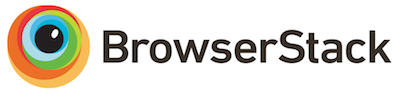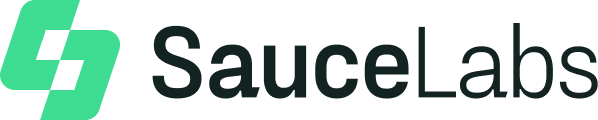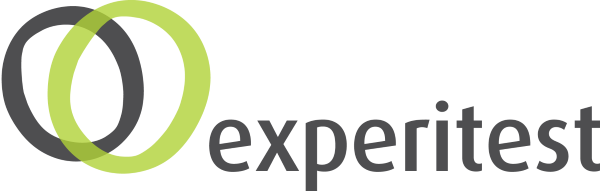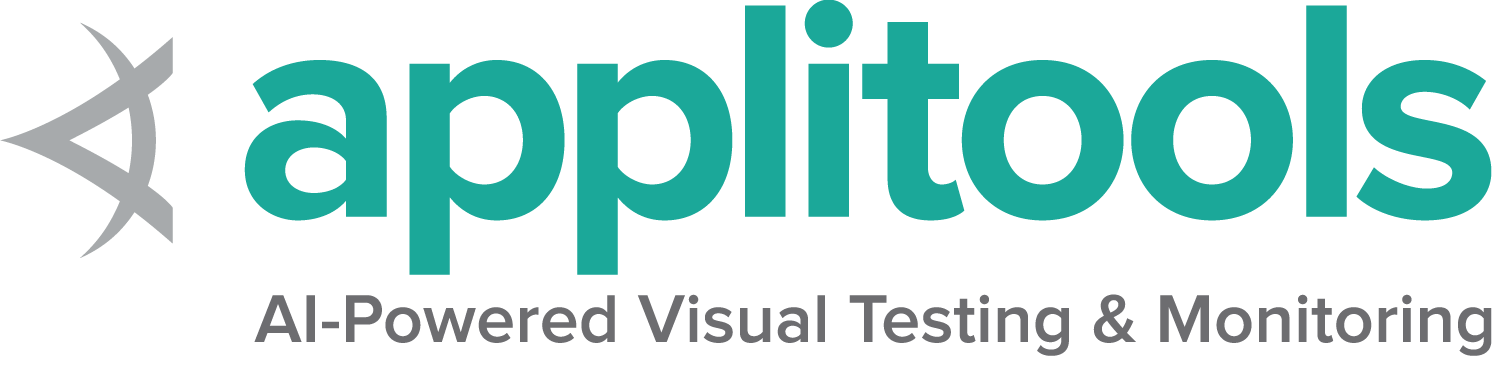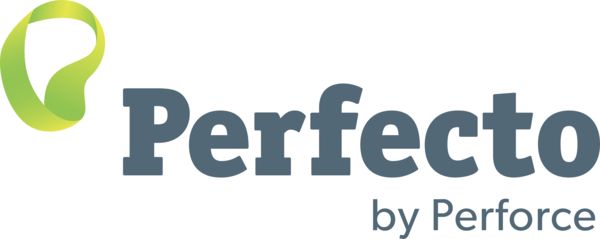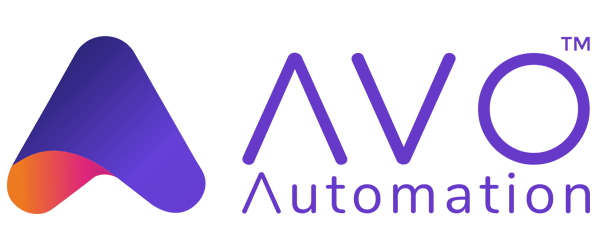关于网络元素的信息
元素相关的知识.
您可以查询有关特定元素的许多详细信息。
是否显示
此方法用于检查连接的元素是否正确显示在网页上. 返回一个 Boolean 值,
如果连接的元素显示在当前的浏览器上下文中,则为True,否则返回false。
此功能于W3C规范中提及, 但由于无法覆盖所有潜在条件而无法定义。 因此,Selenium不能期望驱动程序直接实现这种功能,现在依赖于直接执行大量JavaScript函数。 这个函数对一个元素的性质和在树中的关系做了许多近似的判断,以返回一个值。
// Navigate to the url
driver.get("https://www.selenium.dev/selenium/web/inputs.html");
// Get boolean value for is element display
boolean isEmailVisible = driver.findElement(By.name("email_input")).isDisplayed();# Navigate to the url
driver.get("https://www.selenium.dev/selenium/web/inputs.html")
# Get boolean value for is element display
is_email_visible = driver.find_element(By.NAME, "email_input").is_displayed()//Navigate to the url
driver.Url = "https://www.selenium.dev/selenium/web/inputs.html";
//Get boolean value for is element display
Boolean is_email_visible = driver.FindElement(By.Name("email_input")).Displayed;# Navigate to the url
driver.get("https://www.selenium.dev/selenium/web/inputs.html");
#fetch display status
val = driver.find_element(name: 'email_input').displayed?// Navigate to url
await driver.get("https://www.selenium.dev/selenium/web/inputs.html");
// Resolves Promise and returns boolean value
let result = await driver.findElement(By.name("email_input")).isDisplayed();//navigates to url
driver.get("https://www.selenium.dev/selenium/web/inputs.html")
//returns true if element is displayed else returns false
val flag = driver.findElement(By.name("email_input")).isDisplayed()Coding Help
Note:
This section could use some updated code examples
for element displayedness
Check our contribution guidelines and code example formats if you’d like to help.
for element displayedness
Check our contribution guidelines and code example formats if you’d like to help.
是否启用
此方法用于检查所连接的元素在网页上是启用还是禁用状态。 返回一个布尔值,如果在当前浏览上下文中是 启用 状态,则返回 true,否则返回 false。
//navigates to url
driver.get("https://www.google.com/");
//returns true if element is enabled else returns false
boolean value = driver.findElement(By.name("btnK")).isEnabled();
# Navigate to url
driver.get("http://www.google.com")
# Returns true if element is enabled else returns false
value = driver.find_element(By.NAME, 'btnK').is_enabled()
// Navigate to Url
driver.Navigate().GoToUrl("https://google.com");
// Store the WebElement
IWebElement element = driver.FindElement(By.Name("btnK"));
// Prints true if element is enabled else returns false
System.Console.WriteLine(element.Enabled);
# Navigate to url
driver.get 'http://www.google.com/'
# Returns true if element is enabled else returns false
ele = driver.find_element(name: 'btnK').enabled?
// Navigate to url
await driver.get('https://www.google.com');
// Resolves Promise and returns boolean value
let element = await driver.findElement(By.name("btnK")).isEnabled();
//navigates to url
driver.get("https://www.google.com/")
//returns true if element is enabled else returns false
val attr = driver.findElement(By.name("btnK")).isEnabled()
是否被选定
此方法确认相关的元素是否 已选定,常用于复选框、单选框、输入框和选择元素中。
该方法返回一个布尔值,如果在当前浏览上下文中 选择了 引用的元素,则返回 True,否则返回 False。
//navigates to url
driver.get("https://the-internet.herokuapp.com/checkboxes");
//returns true if element is checked else returns false
boolean value = driver.findElement(By.cssSelector("input[type='checkbox']:first-of-type")).isSelected();# Navigate to url
driver.get("https://the-internet.herokuapp.com/checkboxes")
# Returns true if element is checked else returns false
value = driver.find_element(By.CSS_SELECTOR, "input[type='checkbox']:first-of-type").is_selected()// Navigate to Url
driver.Navigate().GoToUrl("https://the-internet.herokuapp.com/checkboxes");
// Returns true if element ins checked else returns false
bool value = driver.FindElement(By.CssSelector("input[type='checkbox']:last-of-type")).Selected;# Navigate to url
driver.get 'https://the-internet.herokuapp.com/checkboxes'
# Returns true if element is checked else returns false
ele = driver.find_element(css: "input[type='checkbox']:last-of-type").selected?// Navigate to url
await driver.get('https://the-internet.herokuapp.com/checkboxes');
// Returns true if element ins checked else returns false
let res = await driver.findElement(By.css("input[type='checkbox']:last-of-type")).isSelected();//navigates to url
driver.get("https://the-internet.herokuapp.com/checkboxes")
//returns true if element is checked else returns false
val attr = driver.findElement(By.cssSelector("input[type='checkbox']:first-of-type")).isSelected()获取元素标签名
此方法用于获取在当前浏览上下文中具有焦点的被引用元素的TagName。
//navigates to url
driver.get("https://www.example.com");
//returns TagName of the element
String value = driver.findElement(By.cssSelector("h1")).getTagName();# Navigate to url
driver.get("https://www.example.com")
# Returns TagName of the element
attr = driver.find_element(By.CSS_SELECTOR, "h1").tag_name// Navigate to Url
driver.Navigate().GoToUrl("https://www.example.com");
// Returns TagName of the element
string attr = driver.FindElement(By.CssSelector("h1")).TagName;# Navigate to url
driver.get 'https://www.example.com'
# Returns TagName of the element
attr = driver.find_element(css: "h1").tag_name// Navigate to URL
await driver.get('https://www.example.com');
// Returns TagName of the element
let value = await driver.findElement(By.css('h1')).getTagName();//navigates to url
driver.get("https://www.example.com")
//returns TagName of the element
val attr = driver.findElement(By.cssSelector("h1")).getTagName()位置和大小
用于获取参照元素的尺寸和坐标。
提取的数据主体包含以下详细信息:
- 元素左上角的X轴位置
- 元素左上角的y轴位置
- 元素的高度
- 元素的宽度
// Navigate to url
driver.get("https://www.example.com");
// Returns height, width, x and y coordinates referenced element
Rectangle res = driver.findElement(By.cssSelector("h1")).getRect();
// Rectangle class provides getX,getY, getWidth, getHeight methods
System.out.println(res.getX());# Navigate to url
driver.get("https://www.example.com")
# Returns height, width, x and y coordinates referenced element
res = driver.find_element(By.CSS_SELECTOR, "h1").rect// Navigate to Url
driver.Navigate().GoToUrl("https://example.com");
var res = driver.FindElement(By.CssSelector("h1"));
// Return x and y coordinates referenced element
System.Console.WriteLine(res.Location);
// Returns height, width
System.Console.WriteLine(res.Size);# Navigate to url
driver.get 'https://www.example.com'
# Returns height, width, x and y coordinates referenced element
res = driver.find_element(css: "h1").rect// Navigate to url
await driver.get('https://www.example.com');
// Returns height, width, x and y coordinates referenced element
let element = await driver.findElement(By.css("h1")).getRect();// Navigate to url
driver.get("https://www.example.com")
// Returns height, width, x and y coordinates referenced element
val res = driver.findElement(By.cssSelector("h1")).rect
// Rectangle class provides getX,getY, getWidth, getHeight methods
println(res.getX())获取元素CSS值
获取当前浏览上下文中元素的特定计算样式属性的值。
// Navigate to Url
driver.get("https://www.example.com");
// Retrieves the computed style property 'color' of linktext
String cssValue = driver.findElement(By.linkText("More information...")).getCssValue("color");# Navigate to Url
driver.get('https://www.example.com')
# Retrieves the computed style property 'color' of linktext
cssValue = driver.find_element(By.LINK_TEXT, "More information...").value_of_css_property('color')// Navigate to Url
driver.Navigate().GoToUrl("https://www.example.com");
// Retrieves the computed style property 'color' of linktext
String cssValue = driver.FindElement(By.LinkText("More information...")).GetCssValue("color");# Navigate to Url
driver.get 'https://www.example.com'
# Retrieves the computed style property 'color' of linktext
cssValue = driver.find_element(:link_text, 'More information...').css_value('color')// Navigate to Url
await driver.get('https://www.example.com');
// Retrieves the computed style property 'color' of linktext
let cssValue = await driver.findElement(By.linkText("More information...")).getCssValue('color');// Navigate to Url
driver.get("https://www.example.com")
// Retrieves the computed style property 'color' of linktext
val cssValue = driver.findElement(By.linkText("More information...")).getCssValue("color")文本内容
获取特定元素渲染后的文本内容。
// Navigate to url
driver.get("https://example.com");
// Retrieves the text of the element
String text = driver.findElement(By.cssSelector("h1")).getText();# Navigate to url
driver.get("https://www.example.com")
# Retrieves the text of the element
text = driver.find_element(By.CSS_SELECTOR, "h1").text// Navigate to url
driver.Url="https://example.com";
// Retrieves the text of the element
String text = driver.FindElement(By.CssSelector("h1")).Text;# Navigate to url
driver.get 'https://www.example.com'
# Retrieves the text of the element
text = driver.find_element(:css, 'h1').text// Navigate to URL
await driver.get('http://www.example.com');
// retrieves the text of the element
let text = await driver.findElement(By.css('h1')).getText();// Navigate to URL
driver.get("https://www.example.com")
// retrieves the text of the element
val text = driver.findElement(By.cssSelector("h1")).getText()获取特性或属性
获取与 DOM 属性关联的运行时的值。 它返回与该元素的 DOM 特性或属性关联的数据。
//Navigate to the url
driver.get("https://www.selenium.dev/selenium/web/inputs.html");
//identify the email text box
WebElement emailTxt = driver.findElement(By.name(("email_input")));
//fetch the value property associated with the textbox
String valueInfo = eleSelLink.getAttribute("value");
# Navigate to the url
driver.get("https://www.selenium.dev/selenium/web/inputs.html")
# Identify the email text box
email_txt = driver.find_element(By.NAME, "email_input")
# Fetch the value property associated with the textbox
value_info = email_txt.get_attribute("value")
//Navigate to the url
driver.Url="https://www.selenium.dev/selenium/web/inputs.html";
//identify the email text box
IWebElement emailTxt = driver.FindElement(By.Name(("email_input")));
//fetch the value property associated with the textbox
String valueInfo = eleSelLink.GetAttribute("value");
# Navigate to the url
driver.get("https://www.selenium.dev/selenium/web/inputs.html");
#identify the email text box
email_element=driver.find_element(name: 'email_input')
#fetch the value property associated with the textbox
emailVal = email_element.attribute("value");
// Navigate to the Url
await driver.get("https://www.selenium.dev/selenium/web/inputs.html");
// identify the email text box
const emailElement = await driver.findElements(By.xpath('//input[@name="email_input"]'));
//fetch the attribute "name" associated with the textbox
const nameAttribute = await emailElement.getAttribute("name");
// Navigate to URL
driver.get("https://www.selenium.dev/selenium/web/inputs.html")
//fetch the value property associated with the textbox
val attr = driver.findElement(By.name("email_input")).getAttribute("value")
最后修改 April 28, 2023: added get attribute for kotlin (#1372) (c37eb29491)