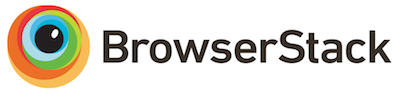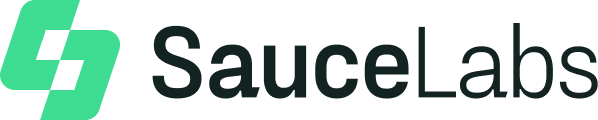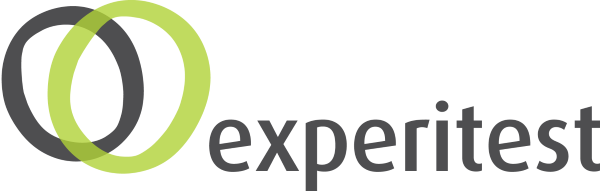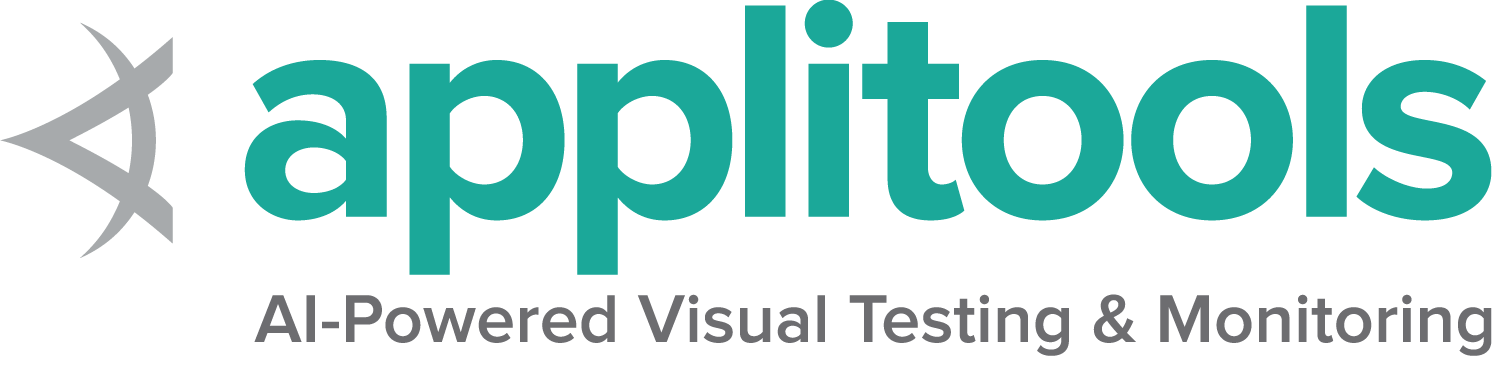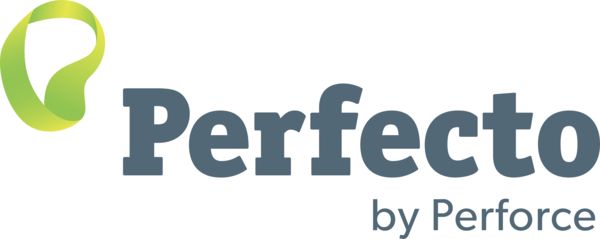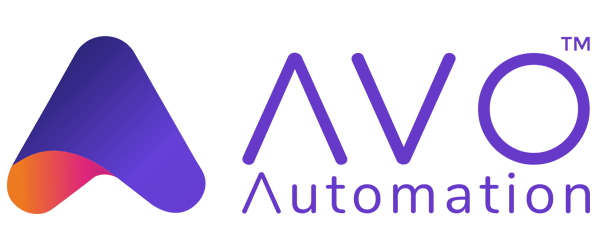Information about web elements
There are a number of details you can query about a specific element.
Is Displayed
This method is used to check if the connected Element is
displayed on a webpage. Returns a Boolean value,
True if the connected element is displayed in the current
browsing context else returns false.
This functionality is mentioned in, but not defined by the w3c specification due to the impossibility of covering all potential conditions. As such, Selenium cannot expect drivers to implement this functionality directly, and now relies on executing a large JavaScript function directly. This function makes many approximations about an element’s nature and relationship in the tree to return a value.
// Navigate to the url
driver.get("https://www.selenium.dev/selenium/web/inputs.html");
// Get boolean value for is element display
boolean isEmailVisible = driver.findElement(By.name("email_input")).isDisplayed();# Navigate to the url
driver.get("https://www.selenium.dev/selenium/web/inputs.html")
# Get boolean value for is element display
is_email_visible = driver.find_element(By.NAME, "email_input").is_displayed()//Navigate to the url
driver.Url = "https://www.selenium.dev/selenium/web/inputs.html";
//Get boolean value for is element display
Boolean is_email_visible = driver.FindElement(By.Name("email_input")).Displayed;# Navigate to the url
driver.get("https://www.selenium.dev/selenium/web/inputs.html");
#fetch display status
val = driver.find_element(name: 'email_input').displayed?// Navigate to url
await driver.get("https://www.selenium.dev/selenium/web/inputs.html");
// Resolves Promise and returns boolean value
let result = await driver.findElement(By.name("email_input")).isDisplayed();//navigates to url
driver.get("https://www.selenium.dev/selenium/web/inputs.html")
//returns true if element is displayed else returns false
val flag = driver.findElement(By.name("email_input")).isDisplayed()Coding Help
for element displayedness
Check our contribution guidelines and code example formats if you’d like to help.
Elemento está selecionado
Este método determina se o elemento referenciado é Selected ou não. Este método é amplamente utilizado em caixas de seleção, botões de opção, elementos de entrada e elementos de opção.
Retorna um valor booleano, true se o elemento referenciado for selected no contexto de navegação atual, caso contrário, retorna false.
//navigates to url
driver.get("https://the-internet.herokuapp.com/checkboxes");
//returns true if element is checked else returns false
boolean value = driver.findElement(By.cssSelector("input[type='checkbox']:first-of-type")).isSelected();# Navigate to url
driver.get("https://the-internet.herokuapp.com/checkboxes")
# Returns true if element is checked else returns false
value = driver.find_element(By.CSS_SELECTOR, "input[type='checkbox']:first-of-type").is_selected()// Navigate to Url
driver.Navigate().GoToUrl("https://the-internet.herokuapp.com/checkboxes");
// Returns true if element ins checked else returns false
bool value = driver.FindElement(By.CssSelector("input[type='checkbox']:last-of-type")).Selected;# Navigate to url
driver.get 'https://the-internet.herokuapp.com/checkboxes'
# Returns true if element is checked else returns false
ele = driver.find_element(css: "input[type='checkbox']:last-of-type").selected?// Navigate to url
await driver.get('https://the-internet.herokuapp.com/checkboxes');
// Returns true if element ins checked else returns false
let res = await driver.findElement(By.css("input[type='checkbox']:last-of-type")).isSelected();//navigates to url
driver.get("https://the-internet.herokuapp.com/checkboxes")
//returns true if element is checked else returns false
val attr = driver.findElement(By.cssSelector("input[type='checkbox']:first-of-type")).isSelected()Coletar TagName do elemento
É usado para buscar o TagName do elemento referenciado que tem o foco no contexto de navegação atual.
//navigates to url
driver.get("https://www.example.com");
//returns TagName of the element
String value = driver.findElement(By.cssSelector("h1")).getTagName();# Navigate to url
driver.get("https://www.example.com")
# Returns TagName of the element
attr = driver.find_element(By.CSS_SELECTOR, "h1").tag_name// Navigate to Url
driver.Navigate().GoToUrl("https://www.example.com");
// Returns TagName of the element
string attr = driver.FindElement(By.CssSelector("h1")).TagName;# Navigate to url
driver.get 'https://www.example.com'
# Returns TagName of the element
attr = driver.find_element(css: "h1").tag_name// Navigate to URL
await driver.get('https://www.example.com');
// Returns TagName of the element
let value = await driver.findElement(By.css('h1')).getTagName();//navigates to url
driver.get("https://www.example.com")
//returns TagName of the element
val attr = driver.findElement(By.cssSelector("h1")).getTagName()Coletar retângulo do elemento
É usado para buscar as dimensões e coordenadas do elemento referenciado.
O corpo de dados buscado contém os seguintes detalhes:
- Posição do eixo X a partir do canto superior esquerdo do elemento
- posição do eixo y a partir do canto superior esquerdo do elemento
- Altura do elemento
- Largura do elemento
// Navigate to url
driver.get("https://www.example.com");
// Returns height, width, x and y coordinates referenced element
Rectangle res = driver.findElement(By.cssSelector("h1")).getRect();
// Rectangle class provides getX,getY, getWidth, getHeight methods
System.out.println(res.getX());# Navigate to url
driver.get("https://www.example.com")
# Returns height, width, x and y coordinates referenced element
res = driver.find_element(By.CSS_SELECTOR, "h1").rect// Navigate to Url
driver.Navigate().GoToUrl("https://example.com");
var res = driver.FindElement(By.CssSelector("h1"));
// Return x and y coordinates referenced element
System.Console.WriteLine(res.Location);
// Returns height, width
System.Console.WriteLine(res.Size);# Navigate to url
driver.get 'https://www.example.com'
# Returns height, width, x and y coordinates referenced element
res = driver.find_element(css: "h1").rect// Navigate to url
await driver.get('https://www.example.com');
// Returns height, width, x and y coordinates referenced element
let element = await driver.findElement(By.css("h1")).getRect();// Navigate to url
driver.get("https://www.example.com")
// Returns height, width, x and y coordinates referenced element
val res = driver.findElement(By.cssSelector("h1")).rect
// Rectangle class provides getX,getY, getWidth, getHeight methods
println(res.getX())Coletar valor CSS do elemento
Recupera o valor da propriedade de estilo computado especificada de um elemento no contexto de navegação atual.
// Navigate to Url
driver.get("https://www.example.com");
// Retrieves the computed style property 'color' of linktext
String cssValue = driver.findElement(By.linkText("More information...")).getCssValue("color");# Navigate to Url
driver.get('https://www.example.com')
# Retrieves the computed style property 'color' of linktext
cssValue = driver.find_element(By.LINK_TEXT, "More information...").value_of_css_property('color')// Navigate to Url
driver.Navigate().GoToUrl("https://www.example.com");
// Retrieves the computed style property 'color' of linktext
String cssValue = driver.FindElement(By.LinkText("More information...")).GetCssValue("color");# Navigate to Url
driver.get 'https://www.example.com'
# Retrieves the computed style property 'color' of linktext
cssValue = driver.find_element(:link_text, 'More information...').css_value('color')// Navigate to Url
await driver.get('https://www.example.com');
// Retrieves the computed style property 'color' of linktext
let cssValue = await driver.findElement(By.linkText("More information...")).getCssValue('color');
// Navigate to Url
driver.get("https://www.example.com")
// Retrieves the computed style property 'color' of linktext
val cssValue = driver.findElement(By.linkText("More information...")).getCssValue("color")Coletar texto do elemento
Recupera o texto renderizado do elemento especificado.
// Navigate to url
driver.get("https://example.com");
// Retrieves the text of the element
String text = driver.findElement(By.cssSelector("h1")).getText();# Navigate to url
driver.get("https://www.example.com")
# Retrieves the text of the element
text = driver.find_element(By.CSS_SELECTOR, "h1").text// Navigate to url
driver.Url="https://example.com";
// Retrieves the text of the element
String text = driver.FindElement(By.CssSelector("h1")).Text;# Navigate to url
driver.get 'https://www.example.com'
# Retrieves the text of the element
text = driver.find_element(:css, 'h1').text// Navigate to URL
await driver.get('http://www.example.com');
// retrieves the text of the element
let text = await driver.findElement(By.css('h1')).getText();// Navigate to URL
driver.get("https://www.example.com")
// retrieves the text of the element
val text = driver.findElement(By.cssSelector("h1")).getText()Fetching Attributes or Properties
Fetches the run time value associated with a DOM attribute. It returns the data associated with the DOM attribute or property of the element.
//Navigate to the url
driver.get("https://www.selenium.dev/selenium/web/inputs.html");
//identify the email text box
WebElement emailTxt = driver.findElement(By.name(("email_input")));
//fetch the value property associated with the textbox
String valueInfo = eleSelLink.getAttribute("value");
# Navigate to the url
driver.get("https://www.selenium.dev/selenium/web/inputs.html")
# Identify the email text box
email_txt = driver.find_element(By.NAME, "email_input")
# Fetch the value property associated with the textbox
value_info = email_txt.get_attribute("value")
//Navigate to the url
driver.Url="https://www.selenium.dev/selenium/web/inputs.html";
//identify the email text box
IWebElement emailTxt = driver.FindElement(By.Name(("email_input")));
//fetch the value property associated with the textbox
String valueInfo = eleSelLink.GetAttribute("value");
# Navigate to the url
driver.get("https://www.selenium.dev/selenium/web/inputs.html");
#identify the email text box
email_element=driver.find_element(name: 'email_input')
#fetch the value property associated with the textbox
emailVal = email_element.attribute("value");
// Navigate to the Url
await driver.get("https://www.selenium.dev/selenium/web/inputs.html");
// identify the email text box
const emailElement = await driver.findElements(By.xpath('//input[@name="email_input"]'));
//fetch the attribute "name" associated with the textbox
const nameAttribute = await emailElement.getAttribute("name");
// Navigate to URL
driver.get("https://www.selenium.dev/selenium/web/inputs.html")
//fetch the value property associated with the textbox
val attr = driver.findElement(By.name("email_input")).getAttribute("value")