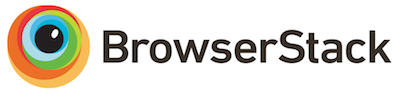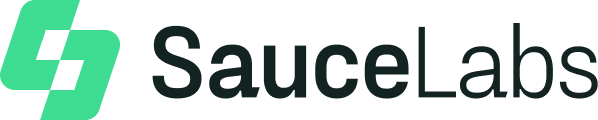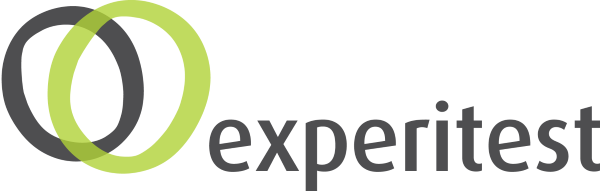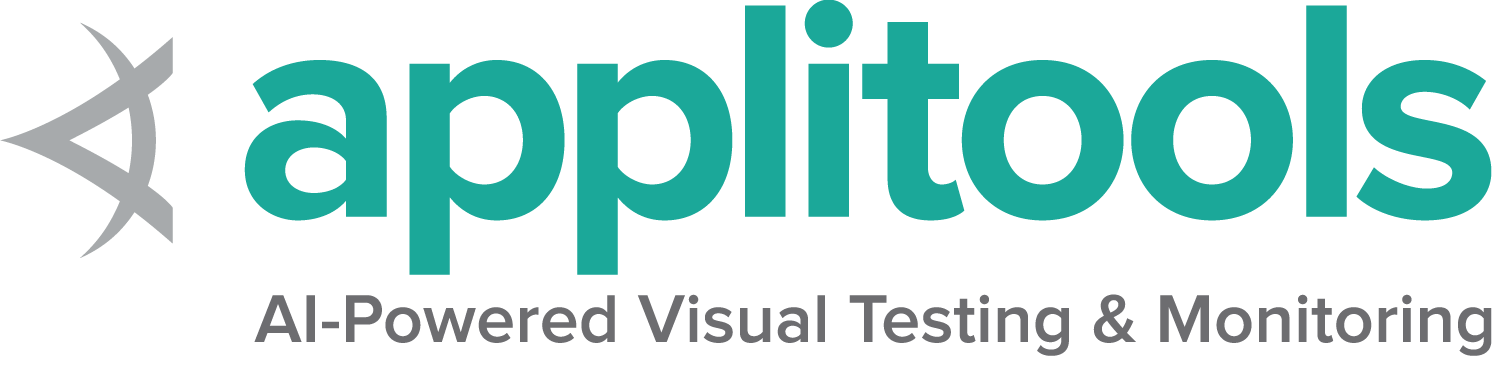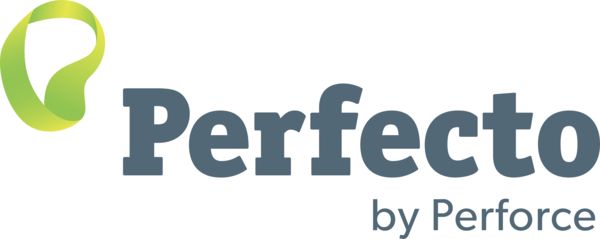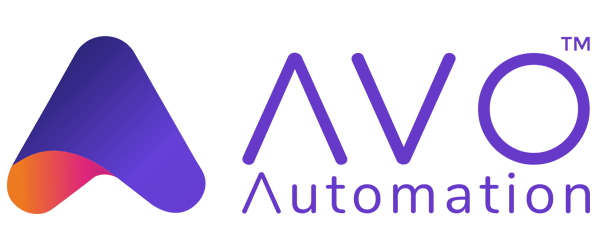This is the multi-page printable view of this section. Click here to print.
Configurando componentes
- 1: Ajuda de configuração
- 2: Opções CLI
- 3: Toml Options
1 - Ajuda de configuração
Os comandos de ajuda (help) mostram informação baseada na implementação de código em vigor. Desta forma, irá obter informação potencialmente mais actual do que esta documentação. Embora possa não ser a mais detalhada, é sempre a forma mais simples de aprender sobre as configurações da Grid 4 em qualquer nova versão.
Commando info
O comando info fornece detalhes de documentação sobre os seguintes tópicos:
- Configurar Selenium
- Segurança
- Setup Session Map
- Traceamento
Ajuda sobre configuração
Ajuda rápida e resumo pode ser obtida com:
java -jar selenium-server-<version>.jar info config
Segurança
Para obter detalhes em como configurar os servidores Grid para comunicação segura e para o registo de Nodes:
java -jar selenium-server-<version>.jar info security
Configuração Session Map
Por omissão, a Grid usa um local session map para armazenar informação de sessões.
A Grid permite armazenamento opcional em Redis ou bancos de dados JDBC SQL.
Para obter informação de como usar, use o seguinte comando:
java -jar selenium-server-<version>.jar info sessionmap
Traceamento com OpenTelemetry e Jaeger
Por omissao, traceamento está activo. Para exportar e visualizar através de Jaeger, use o comando seguinte para instruções de como o efectuar:
java -jar selenium-server-<version>.jar info tracing
Lista de comandos Selenium Grid
Irá mostrar todos os comandos disponíveis e também a descrição de cada um.
java -jar selenium-server-<version>.jar --config-help
Comandos de ajuda para componente
Adicione --help após o Selenium role para obter informação específica de configuração do componente.
Standalone
java -jar selenium-server-<version>.jar standalone --help
Hub
java -jar selenium-server-<version>.jar hub --help
Sessions
java -jar selenium-server-<version>.jar sessions --help
New Session Queue
java -jar selenium-server-<version>.jar sessionqueue --help
Distributor
java -jar selenium-server-<version>.jar distributor --help
Router
java -jar selenium-server-<version>.jar router --help
Node
java -jar selenium-server-<version>.jar node --help
2 - Opções CLI
Diferentes secções estão disponíveis para configurar uma Grid. Cada secção tem opções que podem ser configuradas através de opções CLI.
Pode ver abaixo um mapeamento entre o componente e a secção respectiva.
Note que esta documentação pode estar desactualizada se uma opção foi adicionada ou modificada, mas ainda não ter havido oportunidade de actualizar a documentação. Caso depare com esta situação, verifique a secção “ajuda de configuração” e esteja à vontade para nos enviar um pull request com alterações a esta página.
Secções
| Standalone | Hub | Node | Distributor | Router | Sessions | SessionQueue | |
|---|---|---|---|---|---|---|---|
| Distributor | |||||||
| Docker | |||||||
| Events | |||||||
| Logging | |||||||
| Network | |||||||
| Node | |||||||
| Router | |||||||
| Relay | |||||||
| Server | |||||||
| SessionQueue | |||||||
| Sessions |
Distributor
| Opção | Tipo | Valor/Exemplo | Descrição |
|---|---|---|---|
--healthcheck-interval |
int | 120 |
Tempo em segundos em que se verifica o estado dos Nodes. Isto garante que o servidor consecontactar cada um dos Nodes com sucesso. |
--distributor |
uri | http://localhost:5553 |
Url do Distributor. |
--distributor-host |
string | localhost |
Host onde o Distributor está à escuta. |
--distributor-implementation |
string | org.openqa.selenium.grid.distributor.local.LocalDistributor |
Nome completo da class para uma implementação não padrão do Distributor. |
--distributor-port |
int | 5553 |
Porta onde o Distributor está à escuta. |
--reject-unsupported-caps |
boolean | false |
Permitir que o Distributor rejeite imediatamente um pedido de sessão se a Grid não suportar a capacidade pedida. Esta configuração é a ideal para Grid que não inicie Nodes a pedido. |
--slot-matcher |
string | org.openqa.selenium.grid.data.DefaultSlotMatcher |
Nome completo da class para uma implementação não padrão do comparador de slots. Isto é usado para determinar se um Node pode suportar uma sessão em particular. |
--slot-selector |
string | org.openqa.selenium.grid.distributor.selector.DefaultSlotSelector |
Nome completo da class para uma implementação não padrão do selector de slots. Isto é usado para selecionar um slot no Node caso tenha sido “matched”. |
Docker
| Opção | Tipo | Valor/Exemplo | Descrição |
|---|---|---|---|
--docker-assets-path |
string | /opt/selenium/assets |
Absolute path where assets will be stored |
--docker- |
string[] | selenium/standalone-firefox:latest '{"browserName": "firefox"}' |
Docker configs which map image name to stereotype capabilities (example `-D selenium/standalone-firefox:latest ‘{“browserName”: “firefox”}’) |
--docker-devices |
string[] | /dev/kvm:/dev/kvm |
Exposes devices to a container. Each device mapping declaration must have at least the path of the device in both host and container separated by a colon like in this example: /device/path/in/host:/device/path/in/container |
--docker-host |
string | localhost |
Host name where the Docker daemon is running |
--docker-port |
int | 2375 |
Port where the Docker daemon is running |
--docker-url |
string | http://localhost:2375 |
URL for connecting to the Docker daemon |
--docker-video-image |
string | selenium/video:latest |
Docker image to be used when video recording is enabled |
Events
| Opção | Tipo | Valor/Exemplo | Descrição |
|---|---|---|---|
--bind-bus |
boolean | false |
Whether the connection string should be bound or connected. When true, the component will be bound to the Event Bus (as in the Event Bus will also be started by the component, typically by the Distributor and the Hub). When false, the component will connect to the Event Bus. |
--events-implementation |
string | org.openqa.selenium.events.zeromq.ZeroMqEventBus |
Full class name of non-default event bus implementation |
--publish-events |
string | tcp://*:4442 |
Connection string for publishing events to the event bus |
--subscribe-events |
string | tcp://*:4443 |
Connection string for subscribing to events from the event bus |
Logging
| Opção | Tipo | Valor/Exemplo | Descrição |
|---|---|---|---|
--http-logs |
boolean | false |
Enable http logging. Tracing should be enabled to log http logs. |
--log-encoding |
string | UTF-8 |
Log encoding |
--log |
string | Windows path example : '\path\to\file\gridlog.log' or 'C:\path\path\to\file\gridlog.log'Linux/Unix/MacOS path example : '/path/to/file/gridlog.log' |
File to write out logs. Ensure the file path is compatible with the operating system’s file path. |
--log-level |
string | “INFO” |
Log level. Default logging level is INFO. Log levels are described here https://docs.oracle.com/javase/7/docs/api/java/util/logging/Level.html |
--plain-logs |
boolean | true |
Use plain log lines |
--structured-logs |
boolean | false |
Use structured logs |
--tracing |
boolean | true |
Enable trace collection |
--log-timestamp-format |
string | HH:mm:ss.SSS |
Allows the configure log timestamp format |
Network
| Opção | Tipo | Valor/Exemplo | Descrição |
|---|---|---|---|
--relax-checks |
boolean | false |
Relax checks on origin header and content type of incoming requests, in contravention of strict W3C spec compliance. |
Node
| Opção | Tipo | Valor/Exemplo | Descrição | |
|---|---|---|---|---|
--detect-drivers |
boolean | true |
Autodetect which drivers are available on the current system, and add them to the Node. | |
--driver-configuration |
string[] | display-name="Firefox Nightly" max-sessions=2 webdriver-path="/usr/local/bin/geckodriver" stereotype='{"browserName": "firefox", "browserVersion": "86", "moz:firefoxOptions": {"binary":"/Applications/Firefox Nightly.app/Contents/MacOS/firefox-bin"}}' |
List of configured drivers a Node supports. It is recommended to provide this type of configuration through a toml config file to improve readability | |
--driver-factory |
string[] | org.openqa.selenium.example.LynxDriverFactory '{"browserName": "lynx"}' |
Mapping of fully qualified class name to a browser configuration that this matches against. | |
--driver-implementation |
string[] | "firefox" |
Drivers that should be checked. If specified, will skip autoconfiguration. | |
--node-implementation |
string | "org.openqa.selenium.grid.node.local.LocalNodeFactory" |
Full classname of non-default Node implementation. This is used to manage a session’s lifecycle. | |
--grid-url |
string | https://grid.example.com |
Public URL of the Grid as a whole (typically the address of the Hub or the Router) | |
--heartbeat-period |
int | 60 |
How often, in seconds, will the Node send heartbeat events to the Distributor to inform it that the Node is up. | |
--max-sessions |
int | 8 |
Maximum number of concurrent sessions. Default value is the number of available processors. | |
--override-max-sessions |
boolean | false |
The # of available processors is the recommended max sessions value (1 browser session per processor). Setting this flag to true allows the recommended max value to be overwritten. Session stability and reliability might suffer as the host could run out of resources. | |
--register-cycle |
int | 10 |
How often, in seconds, the Node will try to register itself for the first time to the Distributor. | |
--register-period |
int | 120 |
How long, in seconds, will the Node try to register to the Distributor for the first time. After this period is completed, the Node will not attempt to register again. | |
--session-timeout |
int | 300 |
Let X be the session-timeout in seconds. The Node will automatically kill a session that has not had any activity in the last X seconds. This will release the slot for other tests. | |
--vnc-env-var |
string | START_XVFB |
Environment variable to check in order to determine if a vnc stream is available or not. | |
--no-vnc-port |
int | 7900 |
If VNC is available, sets the port where the local noVNC stream can be obtained | |
--drain-after-session-count |
int | 1 |
Drain and shutdown the Node after X sessions have been executed. Useful for environments like Kubernetes. A value higher than zero enables this feature. | |
--hub |
string | http://localhost:4444 |
The address of the Hub in a Hub-and-Node configuration. Can be a hostname or IP address (hostname), in which case the Hub will be assumed to be http://hostname:4444, the --grid-url will be the same --publish-events will be tcp://hostname:4442 and --subscribe-events will be tcp://hostname:4443. If hostname contains a port number, that will be used for --grid-url but the URIs for the event bus will remain the same. Any of these default values may be overridden but setting the correct flags. If the hostname has a protocol (such as https) that will be used too. |
|
--enable-cdp |
boolean | true |
Enable CDP proxying in Grid. A Grid admin can disable CDP if the network doesnot allow websockets. True by default. | |
--enable-managed-downloads |
boolean | false |
This causes the Node to auto manage files downloaded for a given session on the Node. | |
--selenium-manager |
boolean | false |
When drivers are not available on the current system, use Selenium Manager. False by default. |
Relay
| Opção | Tipo | Valor/Exemplo | Descrição |
|---|---|---|---|
--service-url |
string | http://localhost:4723 |
URL for connecting to the service that supports WebDriver commands like an Appium server or a cloud service. |
--service-host |
string | localhost |
Host name where the service that supports WebDriver commands is running |
--service-port |
int | 4723 |
Port where the service that supports WebDriver commands is running |
--service-status-endpoint |
string | /status |
Optional, endpoint to query the WebDriver service status, an HTTP 200 response is expected |
--service-configuration |
string[] | max-sessions=2 stereotype='{"browserName": "safari", "platformName": "iOS", "appium:platformVersion": "14.5"}}' |
Configuration for the service where calls will be relayed to. It is recommended to provide this type of configuration through a toml config file to improve readability. |
Router
| Opção | Tipo | Valor/Exemplo | Descrição |
|---|---|---|---|
--password |
string | myStrongPassword |
Password clients must use to connect to the server. Both this and the username need to be set in order to be used. |
--username |
string | admin |
User name clients must use to connect to the server. Both this and the password need to be set in order to be used. |
--sub-path |
string | my_company/selenium_grid |
A sub-path that should be considered for all user facing routes on the Hub/Router/Standalone. |
Server
| Opção | Tipo | Valor/Exemplo | Descrição |
|---|---|---|---|
--allow-cors |
boolean | true |
Whether the Selenium server should allow web browser connections from any host |
--host |
string | localhost |
Server IP or hostname: usually determined automatically. |
--bind-host |
boolean | true |
Whether the server should bind to the host address/name, or only use it to" report its reachable url. Helpful in complex network topologies where the server cannot report itself with the current IP/hostname but rather an external IP or hostname (e.g. inside a Docker container) |
--https-certificate |
path | /path/to/cert.pem |
Server certificate for https. Get more detailed information by running “java -jar selenium-server.jar info security” |
--https-private-key |
path | /path/to/key.pkcs8 |
Private key for https. Get more detailed information by running “java -jar selenium-server.jar info security” |
--max-threads |
int | 24 |
Maximum number of listener threads. Default value is: (available processors) * 3. |
--port |
int | 4444 |
Port to listen on. There is no default as this parameter is used by different components, for example, Router/Hub/Standalone will use 4444 and Node will use 5555. |
SessionQueue
| Opção | Tipo | Valor/Exemplo | Descrição |
|---|---|---|---|
--sessionqueue |
uri | http://localhost:1237 |
Address of the session queue server. |
-sessionqueue-host |
string | localhost |
Host on which the session queue server is listening. |
--sessionqueue-port |
int | 1234 |
Port on which the session queue server is listening. |
--session-request-timeout |
int | 300 |
Timeout in seconds. A new incoming session request is added to the queue. Requests sitting in the queue for longer than the configured time will timeout. |
--session-retry-interval |
int | 5 |
Retry interval in seconds. If all slots are busy, new session request will be retried after the given interval. |
Sessions
| Opção | Tipo | Valor/Exemplo | Descrição |
|---|---|---|---|
--sessions |
uri | http://localhost:1234 |
Address of the session map server. |
--sessions-host |
string | localhost |
Host on which the session map server is listening. |
--sessions-port |
int | 1234 |
Port on which the session map server is listening. |
Configuration examples
All the options mentioned above can be used when starting the Grid components. They are a good way of exploring the Grid options, and trying out values to find a suitable configuration.
We recommend the use of Toml files to configure a Grid. Configuration files improve readability, and you can also check them in source control.
When needed, you can combine a Toml file configuration with CLI arguments.
Command-line flags
To pass config options as command-line flags, identify the valid options for the component and follow the template below.
java -jar selenium-server-<version>.jar <component> --<option> value
Standalone, setting max sessions and main port
java -jar selenium-server-<version>.jar standalone --max-sessions 4 --port 4444
Hub, setting a new session request timeout, a main port, and disabling tracing
java -jar selenium-server-<version>.jar hub --session-request-timeout 500 --port 3333 --tracing false
Node, with 4 max sessions, with debug(fine) log, 7777 as port, and only with Firefox and Edge
java -jar selenium-server-<version>.jar node --max-sessions 4 --log-level "fine" --port 7777 --driver-implementation "firefox" --driver-implementation "edge"
Distributor, setting Session Map server url, Session Queue server url, and disabling bus
java -jar selenium-server-<version>.jar distributor --sessions http://localhost:5556 --sessionqueue http://localhost:5559 --bind-bus false
Setting custom capabilities for matching specific Nodes
Important: Custom capabilities need to be set in the configuration in all Nodes. They also need to be included always in every session request.
Start the Hub
java -jar selenium-server-<version>.jar hub
Start the Node A with custom cap set to true
java -jar selenium-server-<version>.jar node --detect-drivers false --driver-configuration display-name="Chrome (custom capability true)" max-sessions=1 stereotype='{"browserName":"chrome","gsg:customcap":true}' --port 6161
Start the Node B with custom cap set to false
java -jar selenium-server-<version>.jar node --detect-drivers false --driver-configuration display-name="Chrome (custom capability true)" max-sessions=1 stereotype='{"browserName":"chrome","gsg:customcap":false}' --port 6262
Matching Node A
ChromeOptions options = new ChromeOptions();
options.setCapability("gsg:customcap", true);
WebDriver driver = new RemoteWebDriver(new URL("http://localhost:4444"), options);
driver.get("https://selenium.dev");
driver.quit();
Set the custom capability to false in order to match the Node B.
Enabling Managed downloads by the Node
At times a test may need to access files that were downloaded by it on the Node. To retrieve such files, following can be done.
Start the Hub
java -jar selenium-server-<version>.jar hub
Start the Node with manage downloads enabled
java -jar selenium-server-<version>.jar node --enable-managed-downloads true
Set the capability at the test level
Tests that want to use this feature should set the capability "se:downloadsEnabled"to true
options.setCapability("se:downloadsEnabled", true);
How does this work
- The Grid infrastructure will try to match a session request with
"se:downloadsEnabled"against ONLY those nodes which were started with--enable-managed-downloads true - If a session is matched, then the Node automatically sets the required capabilities to let the browser know, as to where should a file be downloaded.
- The Node now allows a user to:
- List all the files that were downloaded for a specific session and
- Retrieve a specific file from the list of files.
- The directory into which files were downloaded for a specific session gets automatically cleaned up when the session ends (or) timesout due to inactivity.
Note: Currently this capability is ONLY supported on:
EdgeFirefoxandChromebrowser
Listing files that can be downloaded for current session:
- The endpoint to
GETfrom is/session/<sessionId>/se/files. - The session needs to be active in order for the command to work.
- The raw response looks like below:
{
"value": {
"names": [
"Red-blue-green-channel.jpg"
]
}
}
In the response the list of file names appear under the key names.
Dowloading a file:
- The endpoint to
POSTfrom is/session/<sessionId>/se/fileswith a payload of the form{"name": "fileNameGoesHere} - The session needs to be active in order for the command to work.
- The raw response looks like below:
{
"value": {
"filename": "Red-blue-green-channel.jpg",
"contents": "Base64EncodedStringContentsOfDownloadedFileAsZipGoesHere"
}
}
- The response blob contains two keys,
filename- The file name that was downloaded.contents- Base64 encoded zipped contents of the file.
- The file contents are Base64 encoded and they need to be unzipped.
List files that can be downloaded
The below mentioned curl example can be used to list all the files that were downloaded by the current session in the Node, and which can be retrieved locally.
curl -X GET "http://localhost:4444/session/90c0149a-2e75-424d-857a-e78734943d4c/se/files"
A sample response would look like below:
{
"value": {
"names": [
"Red-blue-green-channel.jpg"
]
}
}
Retrieve a downloaded file
Assuming the downloaded file is named Red-blue-green-channel.jpg, and using curl, the
file could be downloaded with the following command:
curl -H "Accept: application/json" \
-H "Content-Type: application/json; charset=utf-8" \
-X POST -d '{"name":"Red-blue-green-channel.jpg"}' \
"http://localhost:4444/session/18033434-fa4f-4d11-a7df-9e6d75920e19/se/files"
A sample response would look like below:
{
"value": {
"filename": "Red-blue-green-channel.jpg",
"contents": "UEsDBBQACAgIAJpagVYAAAAAAAAAAAAAAAAaAAAAUmVkLWJsAAAAAAAAAAAAUmVkLWJsdWUtZ3JlZW4tY2hhbm5lbC5qcGdQSwUGAAAAAAEAAQBIAAAAcNkAAAAA"
}
}
Complete sample code in Java
Below is an example in Java that does the following:
- Sets the capability to indicate that the test requires automatic managing of downloaded files.
- Triggers a file download via a browser.
- Lists the files that are available for retrieval from the remote node (These are essentially files that were downloaded in the current session)
- Picks one file and downloads the file from the remote node to the local machine.
import static java.util.Collections.singletonMap;
import static org.openqa.selenium.remote.http.Contents.string;
import java.io.File;
import java.lang.reflect.Type;
import java.net.URL;
import java.util.List;
import java.util.Map;
import java.util.concurrent.TimeUnit;
import org.openqa.selenium.By;
import org.openqa.selenium.WebElement;
import org.openqa.selenium.firefox.FirefoxOptions;
import org.openqa.selenium.io.Zip;
import org.openqa.selenium.json.Json;
import org.openqa.selenium.json.TypeToken;
import org.openqa.selenium.remote.RemoteWebDriver;
import org.openqa.selenium.remote.http.Contents;
import org.openqa.selenium.remote.http.HttpClient;
import org.openqa.selenium.remote.http.HttpMethod;
import org.openqa.selenium.remote.http.HttpRequest;
import org.openqa.selenium.remote.http.HttpResponse;
public class DownloadsSample {
public static void main(String[] args) throws Exception {
// Assuming the Grid is running locally.
URL gridUrl = new URL("http://localhost:4444");
RemoteWebDriver driver = new RemoteWebDriver(gridUrl, firefoxOptions());
try {
demoFileDownloads(driver, gridUrl);
} finally {
driver.quit();
}
}
private static void demoFileDownloads(RemoteWebDriver driver, URL gridUrl) throws Exception {
// Make sure the following directory exists on your machine
File dirToCopyTo = new File("/usr/downloads/file");
driver.get("http://the-internet.herokuapp.com/download");
WebElement element = driver.findElement(By.cssSelector(".example a"));
element.click();
// The download happens in a remote Node, which makes it difficult to know when the file
// has been completely downloaded. For demonstration purposes, this example uses a
// 10-second sleep which should be enough time for a file to be downloaded.
// We strongly recommend to avoid hardcoded sleeps, and ideally, to modify your
// application under test so it offers a way to know when the file has been completely
// downloaded.
TimeUnit.SECONDS.sleep(10);
//This is the endpoint which will provide us with list of files to download and also to
//let us download a specific file.
String uri = String.format("/session/%s/se/files", driver.getSessionId());
String fileToDownload = null;
try (HttpClient client = HttpClient.Factory.createDefault().createClient(gridUrl)) {
// To list all files that are were downloaded on the remote node for the current session
// we trigger GET request.
HttpRequest request = new HttpRequest(HttpMethod.GET, uri);
HttpResponse response = client.execute(request);
String text = string(response);
Type responseType = new TypeToken<Map<String, Map<String, List<String>>>>() {
}.getType();
Map<String, Map<String, List<String>>> map = new Json().toType(text, responseType);
Map<String, List<String>> parsedResponse = map.get("value");
for (String eachFile : parsedResponse.get("names")) {
if (fileToDownload == null) {
// Let's say there were "n" files downloaded for the current session, we would like
// to retrieve ONLY the first file.
fileToDownload = eachFile;
}
}
}
try (HttpClient client = HttpClient.Factory.createDefault().createClient(gridUrl)) {
// To retrieve a specific file from one or more files that were downloaded by the current session
// on a remote node, we use a POST request.
HttpRequest request = new HttpRequest(HttpMethod.POST, uri);
request.setContent(Contents.asJson(singletonMap("name", fileToDownload)));
HttpResponse response = client.execute(request);
String text = string(response);
Type responseType = new TypeToken<Map<String, Map<String, String>>>() {
}.getType();
Map<String, Map<String, String>> map = new Json().toType(text, responseType);
Map<String, String> parsedResponse = map.get("value");
// The returned map would contain 2 keys,
// filename - This represents the name of the file (same as what was provided by the test)
// contents - Base64 encoded String which contains the zipped file.
String encodedContents = parsedResponse.get("contents");
//The file contents would always be a zip file and has to be unzipped.
Zip.unzip(encodedContents, dirToCopyTo);
System.out.println("The file which was "
+ "downloaded in the node is now available in the directory: "
+ dirToCopyTo.getAbsolutePath());
}
}
private static FirefoxOptions firefoxOptions() {
FirefoxOptions options = new FirefoxOptions();
// This capability tells the Grid, that this test should be routed ONLY to a node that can
// auto manage downloads.
options.setCapability("se:downloadsEnabled", true);
// Options specific for Firefox to avoid prompting a dialog for downloads. They might
// change in the future, so please refer to the Firefox documentation for up to date details.
options.addPreference("browser.download.manager.showWhenStarting", false);
options.addPreference("browser.helperApps.neverAsk.saveToDisk",
"images/jpeg, application/pdf, application/octet-stream");
options.addPreference("pdfjs.disabled", true);
return options;
}
}
3 - Toml Options
Page being translated from English to Portuguese. Do you speak Portuguese? Help us to translate it by sending us pull requests!
All the options shown in CLI options can be configured through a TOML file. This page shows configuration examples for the different Grid components.
Note that this documentation could be outdated if an option was modified or added but has not been documented yet. In case you bump into this situation, please check the “Config help” section and feel free to send us a pull request updating this page.
Overview
Selenium Grid uses TOML format for config files. The config file consists of sections and each section has options and its respective value(s).
Refer to the TOML documentation for detailed usage guidance. In case of parsing errors, validate the config using TOML linter.
The general configuration structure has the following pattern:
[section1]
option1="value"
[section2]
option2=["value1","value2"]
option3=true
Below are some examples of Grid components configured with a Toml file, the component can be started in the following way:
java -jar selenium-server-<version>.jar <component> --config /path/to/file/<file-name>.toml
Standalone
A Standalone server, running on port 4449, and a new session request timeout of 500 seconds.
[server]
port = 4449
[sessionqueue]
session-request-timeout = 500
Specific browsers and a limit of max sessions
A Standalone server or a Node which only has Firefox and Chrome enabled by default.
[node]
drivers = ["chrome", "firefox"]
max-sessions = 3
Configuring and customising drivers
Standalone or Node server with customised drivers, which allows things like having Firefox Beta or Nightly, and having different browser versions.
[node]
detect-drivers = false
[[node.driver-configuration]]
max-sessions = 100
display-name = "Firefox Nightly"
stereotype = "{\"browserName\": \"firefox\", \"browserVersion\": \"93\", \"platformName\": \"MAC\", \"moz:firefoxOptions\": {\"binary\": \"/Applications/Firefox Nightly.app/Contents/MacOS/firefox-bin\"}}"
[[node.driver-configuration]]
display-name = "Chrome Beta"
stereotype = "{\"browserName\": \"chrome\", \"browserVersion\": \"94\", \"platformName\": \"MAC\", \"goog:chromeOptions\": {\"binary\": \"/Applications/Google Chrome Beta.app/Contents/MacOS/Google Chrome Beta\"}}"
[[node.driver-configuration]]
display-name = "Chrome Dev"
stereotype = "{\"browserName\": \"chrome\", \"browserVersion\": \"95\", \"platformName\": \"MAC\", \"goog:chromeOptions\": {\"binary\": \"/Applications/Google Chrome Dev.app/Contents/MacOS/Google Chrome Dev\"}}"
webdriver-executable = '/path/to/chromedriver/95/chromedriver'
Standalone or Node with Docker
A Standalone or Node server that is able to run each new session in a Docker container. Disabling
drivers detection, having maximum 2 concurrent sessions. Stereotypes configured need to be mapped
to a Docker image, and the Docker daemon needs to be exposed via http/tcp. In addition, it is
possible to define which device files, accessible on the host, will be available in containers
through the devices property. Refer to the docker documentation
for more information about how docker device mapping works.
[node]
detect-drivers = false
max-sessions = 2
[docker]
configs = [
"selenium/standalone-chrome:93.0", "{\"browserName\": \"chrome\", \"browserVersion\": \"91\"}",
"selenium/standalone-firefox:92.0", "{\"browserName\": \"firefox\", \"browserVersion\": \"92\"}"
]
#Optionally define all device files that should be mapped to docker containers
#devices = [
# "/dev/kvm:/dev/kvm"
#]
url = "http://localhost:2375"
video-image = "selenium/video:latest"
Relaying commands to a service endpoint that supports WebDriver
It is useful to connect an external service that supports WebDriver to Selenium Grid. An example of such service could be a cloud provider or an Appium server. In this way, Grid can enable more coverage to platforms and versions not present locally.
The following is an en example of connecting an Appium server to Grid.
[node]
detect-drivers = false
[relay]
# Default Appium/Cloud server endpoint
url = "http://localhost:4723/wd/hub"
status-endpoint = "/status"
# Stereotypes supported by the service. The initial number is "max-sessions", and will allocate
# that many test slots to that particular configuration
configs = [
"5", "{\"browserName\": \"chrome\", \"platformName\": \"android\", \"appium:platformVersion\": \"11\"}"
]
Basic auth enabled
It is possible to protect a Grid with basic auth by configuring the Router/Hub/Standalone with a username and password. This user/password combination will be needed when loading the Grid UI or starting a new session.
[router]
username = "admin"
password = "myStrongPassword"
Here is a Java example showing how to start a session using the configured user and password.
URL gridUrl = new URL("http://admin:myStrongPassword@localhost:4444");
RemoteWebDriver webDriver = new RemoteWebDriver(gridUrl, new ChromeOptions());
Setting custom capabilities for matching specific Nodes
Important: Custom capabilities need to be set in the configuration in all Nodes. They also need to be included always in every session request.
[node]
detect-drivers = false
[[node.driver-configuration]]
display-name = "firefox"
stereotype = '{"browserName": "firefox", "platformName": "macOS", "browserVersion":"96", "networkname:applicationName":"node_1", "nodename:applicationName":"app_1" }'
max-sessions = 5
Here is a Java example showing how to match that Node
FirefoxOptions options = new FirefoxOptions();
options.setCapability("networkname:applicationName", "node_1");
options.setCapability("nodename:applicationName", "app_1");
options.setBrowserVersion("96");
options.setPlatformName("macOS");
WebDriver driver = new RemoteWebDriver(new URL("http://localhost:4444"), options);
driver.get("https://selenium.dev");
driver.quit();
Enabling Managed downloads by the Node.
The Node can be instructed to manage downloads automatically. This will cause the Node to save all files that were downloaded for a particular session into a temp directory, which can later be retrieved from the node. To turn this capability on, use the below configuration:
[node]
enable-managed-downloads = true
Refer to the CLI section for a complete example.