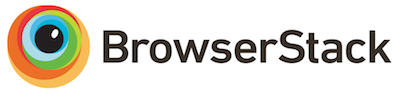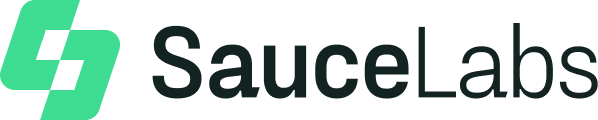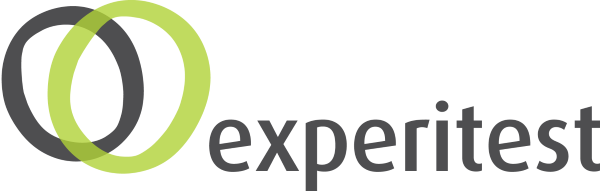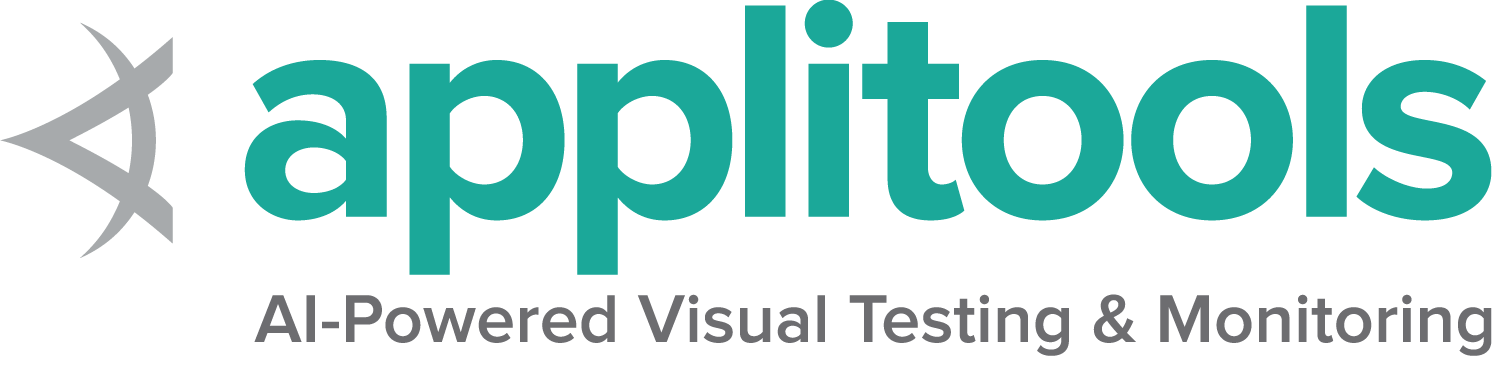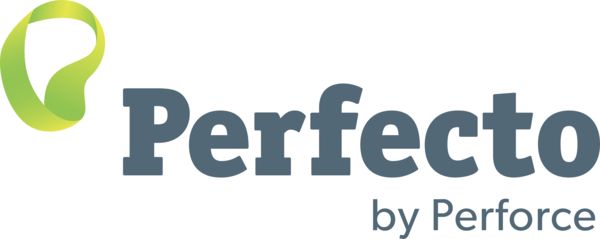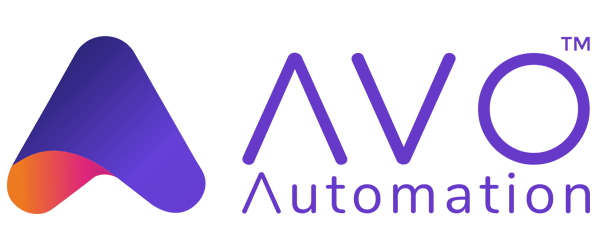ブラウザーのドライバーをインストールする
Seleniumは、WebDriverを介して、Chrome/Chromium、Firefox、Internet Explorer、Edge、Safari などの市場にあるすべての主要なブラウザーをサポートします。 可能な場合、WebDriverは、ブラウザーに組み込まれている自動化のサポートを使用してブラウザーを動かします。
Internet Explorerを除くすべてのドライバーの実装は、ブラウザーベンダー自身によって提供されているため、 標準のSeleniumディストリビューションには含まれていません。 この章では、さまざまなブラウザを使い始めるための基本的な要件について説明します。
Read about more advanced options for starting a driver in our driver configuration documentation.
Page being translated from English to Japanese. Do you speak Japanese? Help us to translate it by sending us pull requests!
Four Ways to Use Drivers
1. Selenium Manager (Beta)
Selenium Manager helps you to get a working environment to run Selenium out of the box (no additional downloads! no additional configurations!). Selenium Manager attempts to obtain the most correct driver for any browser supported by Selenium in a performant way. Selenium Manager is currently “opt-in,” which means that it is only used if code would otherwise fail. That means if you manage drivers by one of the approaches below, Selenium Manager will not be used.
2. ドライバー管理ソフトウェア
Before Selenium Manager was created, many users turned to other projects to automatically manage their drivers. Most of the functionality of these libraries exists natively in the latest version of Selenium.
If you can’t use Selenium Manager because you are using an older version of Selenium (please upgrade), or need an advanced feature not yet implemented by Selenium Manager, you might try one of these tools:
- WebDriverManager (Java)
- WebDriver Manager (Python)
- WebDriver Manager Package (.NET)
- webdrivers gem (Ruby)
3. PATH 環境変数
Note: we highly recommend removing drivers from PATH and using Selenium Manager if possible.
このオプションでは、最初に手動でドライバーをダウンロードする必要があります (リンクについてはクイックリファレンスを参照してください)。
これは、コードを更新せずにドライバーの場所を変更するための柔軟なオプションであり、各マシンがドライバーを同じ場所に配置する必要なく、複数のマシンで機能します。
PATH にすでにリストされているディレクトリにドライバを配置するか、ディレクトリに配置して PATH に追加することができます。
- すでに
PATHにあるディレクトリを確認するには、コマンドプロンプト/ターミナルを開いて次のように入力します。
To see what directories are already on PATH, open a Terminal and execute:
echo $PATH
If the location to your driver is not already in a directory listed, you can add a new directory to PATH:
echo 'export PATH=$PATH:/path/to/driver' >> ~/.bash_profile
source ~/.bash_profile
- You can test if it has been added correctly by checking the version of the driver:
chromedriver --version
To see what directories are already on PATH, open a Terminal and execute:
echo $PATH
If the location to your driver is not already in a directory listed, you can add a new directory to PATH:
echo 'export PATH=$PATH:/path/to/driver' >> ~/.zshenv
source ~/.zshenv
- You can test if it has been added correctly by checking the version of the driver:
chromedriver --version
To see what directories are already on PATH, open a Command Prompt and execute:
echo %PATH%
If the location to your driver is not already in a directory listed, you can add a new directory to PATH:
setx PATH "%PATH%;C:\WebDriver\bin"
- You can test if it has been added correctly by checking the version of the driver:
chromedriver.exe --version
- If your
PATHis configured correctly, you will see the version printed like:
ChromeDriver 111.0.5563.64 (c710e93d5b63b7095afe8c2c17df34408078439d-refs/branch-heads/5563@{#995})
If it is not found, you’ll see:
chromedriver.exe : The term 'chromedriver.exe' is not recognized as the name of a cmdlet, function, script file, or operable program
4. ハードコードされた場所
Note: we highly recommend not directly referencing the drivers and using Selenium Manager if possible.
上記のオプション3と同様に、ドライバーを手動でダウンロードする必要があります。 (リンクについては クイックリファレンス を参照してください)。 コードそのものに場所を指定することには、システム上の環境変数を把握する必要がないという利点がありますが、 コードの柔軟性が大幅に低下するという欠点があります。
System.setProperty("webdriver.chrome.driver","/opt/WebDriver/bin/chromedriver");
ChromeDriver driver = new ChromeDriver();from selenium.webdriver.chrome.service import Service
from selenium import webdriver
service = Service(executable_path="/opt/WebDriver/bin/chromedriver")
driver = webdriver.Chrome(service=service)var driver = new ChromeDriver(@"C:\WebDriver\bin");service = Selenium::WebDriver::Service.chrome(path: '/opt/WebDriver/bin/chromedriver')
driver = Selenium::WebDriver.for :chrome, service: serviceconst {Builder} = require('selenium-webdriver');
const chrome = require('selenium-webdriver/chrome');
const service = new chrome.ServiceBuilder('/opt/WebDriver/bin/chromedriver');
const driver = new Builder().forBrowser('chrome').setChromeService(service).build();// Please raise a PR to add code sampleクイックリファレンス
| ブラウザー | サポートするOS | 維持管理機関 | ダウンロード | イシュートラッカー |
|---|---|---|---|---|
| Chromium/Chrome | Windows/macOS/Linux | Downloads | Issues | |
| Firefox | Windows/macOS/Linux | Mozilla | Downloads | Issues |
| Edge | Windows/macOS/Linux | Microsoft | Downloads | Issues |
| Internet Explorer | Windows | Selenium Project | Downloads | Issues |
| Safari | macOS High Sierra and newer | Apple | Built in | Issues |
Note: The Opera driver no longer works with the latest functionality of Selenium and is currently officially unsupported.
Next Step
Create your first Selenium script