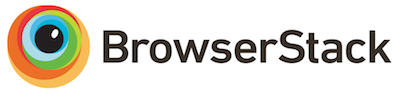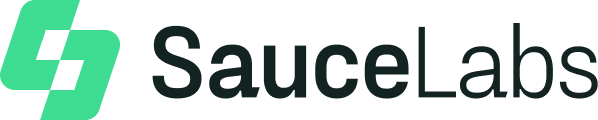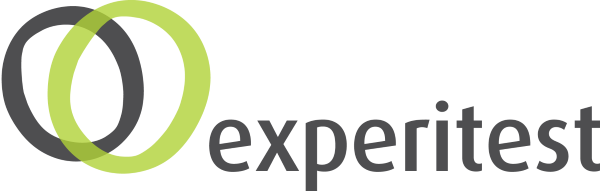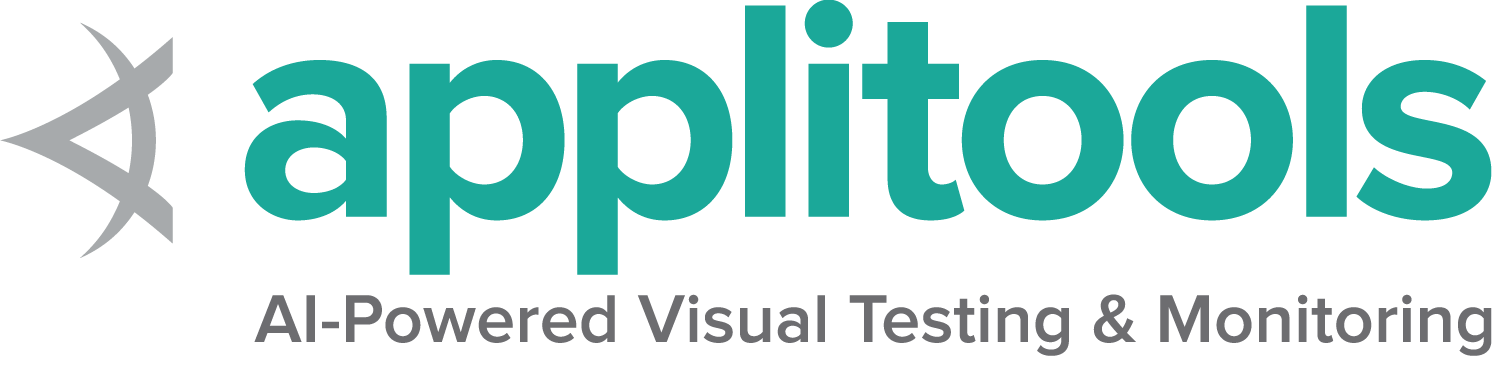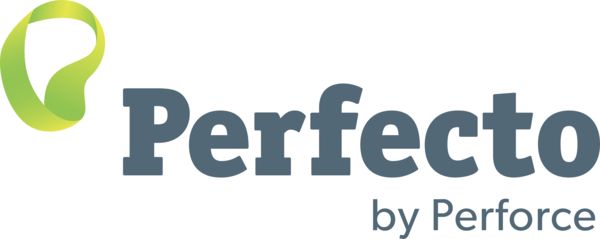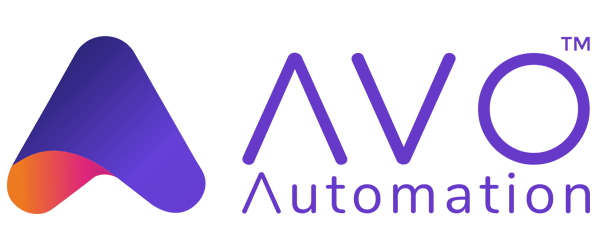Remote WebDriver
You can use WebDriver remotely the same way you would use it locally. The primary difference is that a remote WebDriver needs to be configured so that it can run your tests on a separate machine.
A remote WebDriver is composed of two pieces: a client and a server. The client is your WebDriver test and the server is simply a Java servlet, which can be hosted in any modern JEE app server.
To run a remote WebDriver client, we first need to connect to the RemoteWebDriver. We do this by pointing the URL to the address of the server running our tests. In order to customize our configuration, we set desired capabilities. Below is an example of instantiating a remote WebDriver object pointing to our remote web server, www.example.com, running our tests on Firefox.
FirefoxOptions firefoxOptions = new FirefoxOptions();
WebDriver driver = new RemoteWebDriver(new URL("http://www.example.com"), firefoxOptions);
driver.get("http://www.google.com");
driver.quit();
from selenium import webdriver
firefox_options = webdriver.FirefoxOptions()
driver = webdriver.Remote(
command_executor='http://www.example.com',
options=firefox_options
)
driver.get("http://www.google.com")
driver.quit()
FirefoxOptions firefoxOptions = new FirefoxOptions();
IWebDriver driver = new RemoteWebDriver(new Uri("http://www.example.com"), firefoxOptions);
driver.Navigate().GoToUrl("http://www.google.com");
driver.Quit();
require 'selenium-webdriver'
driver = Selenium::WebDriver.for :remote, url: "http://www.example.com", desired_capabilities: :firefox
driver.get "http://www.google.com"
driver.close
const { Builder, Capabilities } = require("selenium-webdriver");
var capabilities = Capabilities.firefox();
(async function helloSelenium() {
let driver = new Builder()
.usingServer("http://example.com")
.withCapabilities(capabilities)
.build();
try {
await driver.get('http://www.google.com');
} finally {
await driver.quit();
}
})();
firefoxOptions = FirefoxOptions()
driver: WebDriver = new RemoteWebDriver(new URL("http://www.example.com"), firefoxOptions)
driver.get("http://www.google.com")
driver.quit()
To further customize our test configuration, we can add other desired capabilities.
Browser options
For example, suppose you wanted to run Chrome on Windows XP, using Chrome version 67:
ChromeOptions chromeOptions = new ChromeOptions();
chromeOptions.setCapability("browserVersion", "67");
chromeOptions.setCapability("platformName", "Windows XP");
WebDriver driver = new RemoteWebDriver(new URL("http://www.example.com"), chromeOptions);
driver.get("http://www.google.com");
driver.quit();
from selenium import webdriver
chrome_options = webdriver.ChromeOptions()
chrome_options.set_capability("browserVersion", "67")
chrome_options.set_capability("platformName", "Windows XP")
driver = webdriver.Remote(
command_executor='http://www.example.com',
options=chrome_options
)
driver.get("http://www.google.com")
driver.quit()
var chromeOptions = new ChromeOptions();
chromeOptions.BrowserVersion = "67";
chromeOptions.PlatformName = "Windows XP";
IWebDriver driver = new RemoteWebDriver(new Uri("http://www.example.com"), chromeOptions);
driver.Navigate().GoToUrl("http://www.google.com");
driver.Quit();
caps = Selenium::WebDriver::Remote::Capabilities.chrome
caps.platform = Windows XP
caps.version = 67
driver = Selenium::WebDriver.for :remote, :url => "http://www.example.com", :desired_capabilities => caps
const { Builder } = require("selenium-webdriver");
const chrome = require("selenium-webdriver/chrome");
let opts = new chrome.Options();
opts.setAcceptInsecureCerts(true);
opts.setBrowserVersion('67');
opts.setPlatform('Windows XP');
(async function helloSelenium() {
let driver = new Builder()
.usingServer("http://example.com")
.forBrowser('chrome')
.setChromeOptions(opts)
.build();
try {
await driver.get('http://www.google.com');
}
finally {
await driver.quit();
}
})();
val chromeOptions = ChromeOptions()
chromeOptions.setCapability("browserVersion", "67")
chromeOptions.setCapability("platformName", "Windows XP")
val driver: WebDriver = new RemoteWebDriver(new URL("http://www.example.com"), chromeOptions)
driver.get("http://www.google.com")
driver.quit()
Local file detector
The Local File Detector allows the transfer of files from the client machine to the remote server. For example, if a test needs to upload a file to a web application, a remote WebDriver can automatically transfer the file from the local machine to the remote web server during runtime. This allows the file to be uploaded from the remote machine running the test. It is not enabled by default and can be enabled in the following way:
driver.setFileDetector(new LocalFileDetector());
from selenium.webdriver.remote.file_detector import LocalFileDetector
driver.file_detector = LocalFileDetector()
var allowsDetection = this.driver as IAllowsFileDetection;
if (allowsDetection != null)
{
allowsDetection.FileDetector = new LocalFileDetector();
}
@driver.file_detector = lambda do |args|
# args => ["/path/to/file"]
str = args.first.to_s
str if File.exist?(str)
end
var remote = require('selenium-webdriver/remote');
driver.setFileDetector(new remote.FileDetector);
driver.fileDetector = LocalFileDetector()
Once the above code is defined, you can upload a file in your test in the following way:
driver.get("http://sso.dev.saucelabs.com/test/guinea-file-upload");
WebElement upload = driver.findElement(By.id("myfile"));
upload.sendKeys("/Users/sso/the/local/path/to/darkbulb.jpg");
driver.get("http://sso.dev.saucelabs.com/test/guinea-file-upload")
driver.find_element(By.ID, "myfile").send_keys("/Users/sso/the/local/path/to/darkbulb.jpg")
driver.Navigate().GoToUrl("http://sso.dev.saucelabs.com/test/guinea-file-upload");
IWebElement upload = driver.FindElement(By.Id("myfile"));
upload.SendKeys(@"/Users/sso/the/local/path/to/darkbulb.jpg");
@driver.navigate.to "http://sso.dev.saucelabs.com/test/guinea-file-upload"
element = @driver.find_element(:id, 'myfile')
element.send_keys "/Users/sso/SauceLabs/sauce/hostess/maitred/maitred/public/images/darkbulb.jpg"
driver.get("http://sso.dev.saucelabs.com/test/guinea-file-upload");
var upload = driver.findElement(By.id("myfile"));
upload.sendKeys("/Users/sso/the/local/path/to/darkbulb.jpg");
driver.get("http://sso.dev.saucelabs.com/test/guinea-file-upload")
val upload: WebElement = driver.findElement(By.id("myfile"))
upload.sendKeys("/Users/sso/the/local/path/to/darkbulb.jpg")
Tracing client requests
This feature is only available for Java client binding (Beta onwards). The Remote WebDriver client sends requests to the Selenium Grid server, which passes them to the WebDriver. Tracing should be enabled at the server and client-side to trace the HTTP requests end-to-end. Both ends should have a trace exporter setup pointing to the visualization framework. By default, tracing is enabled for both client and server. To set up the visualization framework Jaeger UI and Selenium Grid 4, please refer to Tracing Setup for the desired version.
For client-side setup, follow the steps below.
Add the required dependencies
Installation of external libraries for tracing exporter can be done using Maven. Add the opentelemetry-exporter-jaeger and grpc-netty dependency in your project pom.xml:
<dependency>
<groupId>io.opentelemetry</groupId>
<artifactId>opentelemetry-exporter-jaeger</artifactId>
<version>1.0.0</version>
</dependency>
<dependency>
<groupId>io.grpc</groupId>
<artifactId>grpc-netty</artifactId>
<version>1.35.0</version>
</dependency>
Add/pass the required system properties while running the client
System.setProperty("otel.traces.exporter", "jaeger");
System.setProperty("otel.exporter.jaeger.endpoint", "http://localhost:14250");
System.setProperty("otel.resource.attributes", "service.name=selenium-java-client");
ImmutableCapabilities capabilities = new ImmutableCapabilities("browserName", "chrome");
WebDriver driver = new RemoteWebDriver(new URL("http://www.example.com"), capabilities);
driver.get("http://www.google.com");
driver.quit();
Please refer to Tracing Setup for more information on external dependencies versions required for the desired Selenium version.
More information can be found at:
- OpenTelemetry: https://opentelemetry.io
- Configuring OpenTelemetry: https://github.com/open-telemetry/opentelemetry-java/tree/main/sdk-extensions/autoconfigure
- Jaeger: https://www.jaegertracing.io
- Selenium Grid Observability
Browser specific functionalities
Some browser specific functionalities require workarounds as mentioned in this issue.