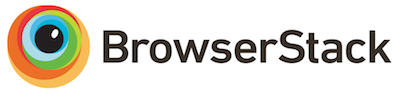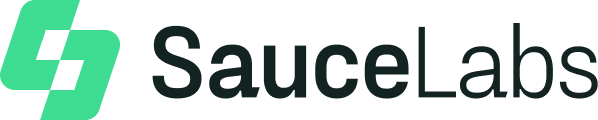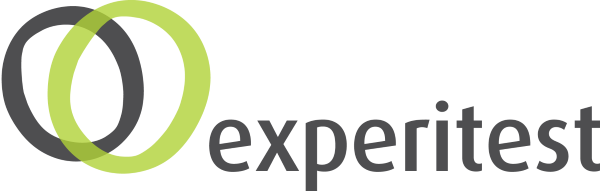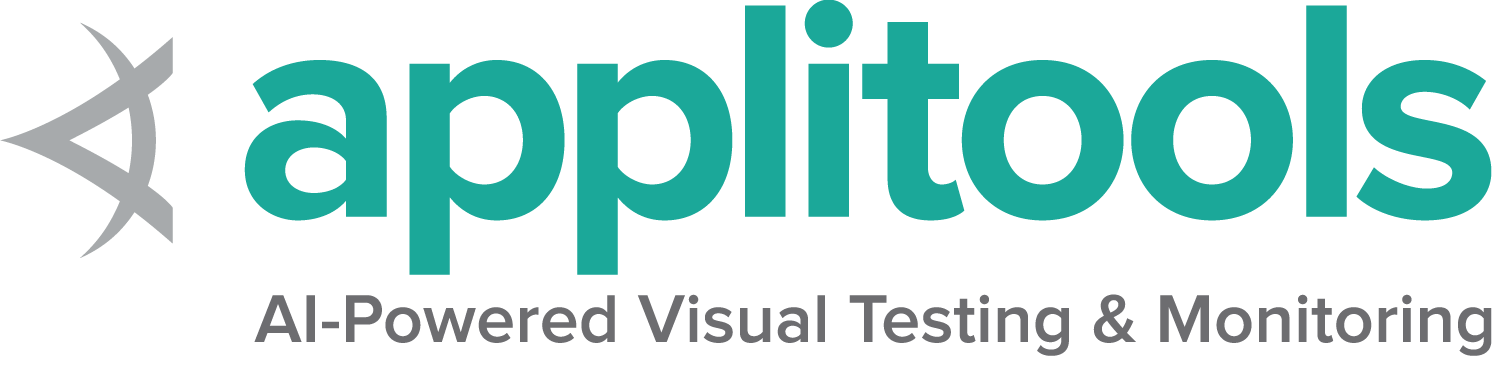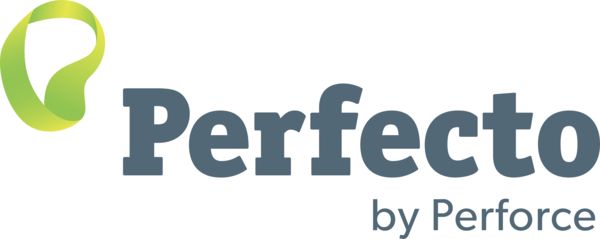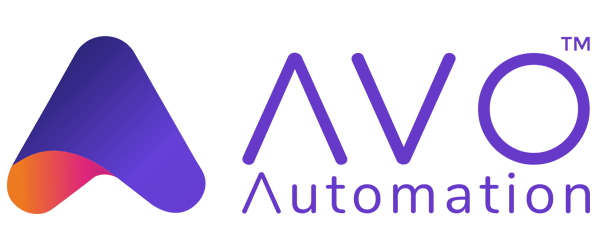Getting started with Selenium Grid
Quick start
- Prerequisites
- Java 11 or higher installed
- Browser(s) installed
- Browser driver(s)
- If using Selenium 4.6, Selenium Manager will configure the drivers for Chrome, Firefox, and Edge if they are not found on the
PATH. - Installed and on the
PATH
- If using Selenium 4.6, Selenium Manager will configure the drivers for Chrome, Firefox, and Edge if they are not found on the
- Download the Selenium Server jar file from the latest release
- Start the Grid
java -jar selenium-server-<version>.jar standalone
- Point* your WebDriver tests to http://localhost:4444
- (Optional) Check running tests and available capabilities by opening your browser at http://localhost:4444
*Wondering how to point your tests to http://localhost:4444?
Check the RemoteWebDriver section.
To learn more about the different configuration options, go through the sections below.
Grid roles
Grid is composed by six different components, which gives you the option to deploy it in different ways.
Depending on your needs, you can start each one of them on its own (Distributed), group them in Hub & Node, or all in one on a single machine (Standalone).
Standalone
Standalone combines all Grid components seamlessly into one. Running a Grid in Standalone mode gives you a fully functional Grid with a single command, within a single process. Standalone can only run on a single machine.
Standalone is also the easiest mode to spin up a Selenium Grid. By default, the server
will listen for RemoteWebDriver requests on http://localhost:4444.
By default, the server will detect the available drivers that it can use from the System
PATH.
java -jar selenium-server-<version>.jar standalone
After starting successfully the Grid in Standalone mode, point your WebDriver tests to http://localhost:4444.
Common use cases for Standalone are:
- Develop or debug tests using
RemoteWebDriverlocally - Running quick test suites before pushing code
- Have a easy to setup Grid in a CI/CD tool (GitHub Actions, Jenkins, etc…)
Hub and Node
Hub and Node is the most used role because it allows to:
- Combine different machines in a single Grid
- Machines with different operating systems and/or browser versions, for example
- Have a single entry point to run WebDriver tests in different environments
- Scaling capacity up or down without tearing down the Grid
Hub
A Hub is composed by the following components: Router, Distributor, Session Map, New Session Queue, and Event Bus.
java -jar selenium-server-<version>.jar hub
By default, the server will listen for RemoteWebDriver requests on http://localhost:4444.
Node
During startup time, the Node will detect the available drivers that it can use from the System
PATH.
The command below assumes the Node is running on the same machine where the Hub is running.
java -jar selenium-server-<version>.jar node
More than one Node on the same machine
Node 1
java -jar selenium-server-<version>.jar node --port 5555
Node 2
java -jar selenium-server-<version>.jar node --port 6666
Node and Hub on different machines
Hub and Nodes talk to each other via HTTP and the Event Bus (the Event Bus lives inside the Hub). A Node sends a message to the Hub via the Event Bus to start the registration process. When the Hub receives the message, reaches out to the Node via HTTP to confirm its existence.
To successfully register a Node to a Hub, it is important to expose the Event Bus ports (4442 and 4443 by default) on the Hub machine. This also applies for the Node port. With that, both Hub and Node will be able to communicate.
If the Hub is using the default ports, the --hub flag can be used to register the Node
java -jar selenium-server-<version>.jar node --hub http://<hub-ip>:4444
When the Hub is not using the default ports, the --publish-events and --subscribe-events flags are needed.
For example, if the Hub uses ports 8886, 8887, and 8888
java -jar selenium-server-<version>.jar hub --publish-events tcp://<hub-ip>:8886 --subscribe-events tcp://<hub-ip>:8887 --port 8888
The Node needs to use those ports to register successfully
java -jar selenium-server-<version>.jar node --publish-events tcp://<hub-ip>:8886 --subscribe-events tcp://<hub-ip>:8887
Distributed
When using a Distributed Grid, each component is started separately, and ideally on different machines.
- Event Bus: enables internal communication between different Grid components.
Default ports are: 4442, 4443, and 5557.
java -jar selenium-server-<version>.jar event-bus --publish-events tcp://<event-bus-ip>:4442 --subscribe-events tcp://<event-bus-ip>:4443 --port 5557
- New Session Queue: adds new session requests to a queue, which will be queried by the Distributor
Default port is 5559.
java -jar selenium-server-<version>.jar sessionqueue --port 5559
- Session Map: maps session IDs to the Node where the session is running
Default Session Map port is 5556. Session Map interacts with the Event Bus.
java -jar selenium-server-<version>.jar sessions --publish-events tcp://<event-bus-ip>:4442 --subscribe-events tcp://<event-bus-ip>:4443 --port 5556
- Distributor: queries the New Session Queue for new session requests, and assigns them to a Node when the capabilities match. Nodes register to the Distributor the way they register to the Hub in a Hub/Node Grid.
Default Distributor port is 5553. Distributor interacts with New Session Queue, Session Map, Event Bus, and the Node(s).
java -jar selenium-server-<version>.jar distributor --publish-events tcp://<event-bus-ip>:4442 --subscribe-events tcp://<event-bus-ip>:4443 --sessions http://<sessions-ip>:5556 --sessionqueue http://<new-session-queue-ip>:5559 --port 5553 --bind-bus false
- Router: redirects new session requests to the queue, and redirects running sessions requests to the Node running that session.
Default Router port is 4444. Router interacts with New Session Queue, Session Map, and Distributor.
java -jar selenium-server-<version>.jar router --sessions http://<sessions-ip>:5556 --distributor http://<distributor-ip>:5553 --sessionqueue http://<new-session-queue-ip>:5559 --port 4444
- Node(s)
Default Node port is 5555.
java -jar selenium-server-<version>.jar node --publish-events tcp://<event-bus-ip>:4442 --subscribe-events tcp://<event-bus-ip>:4443
Metadata in tests
Add metadata to your tests and consume it via GraphQL
or visualize parts of it (like se:name) through the Selenium Grid UI.
Metadata can be added by prefixing a capability with se:. Here is a quick example in Java showing that.
ChromeOptions chromeOptions = new ChromeOptions();
chromeOptions.setCapability("browserVersion", "100");
chromeOptions.setCapability("platformName", "Windows");
// Showing a test name instead of the session id in the Grid UI
chromeOptions.setCapability("se:name", "My simple test");
// Other type of metadata can be seen in the Grid UI by clicking on the
// session info or via GraphQL
chromeOptions.setCapability("se:sampleMetadata", "Sample metadata value");
WebDriver driver = new RemoteWebDriver(new URL("http://gridUrl:4444"), chromeOptions);
driver.get("http://www.google.com");
driver.quit();
Querying Selenium Grid
After starting a Grid, there are mainly two ways of querying its status, through the Grid UI or via an API call.
The Grid UI can be reached by opening your preferred browser and heading to http://localhost:4444.
API calls can be done through the http://localhost:4444/status endpoint or using GraphQL
For simplicity, all command examples shown in this page assume that components are running locally. More detailed examples and usages can be found in the Configuring Components section.
Using the Java 11 HTTP Client
By default, Grid will use AsyncHttpClient. AsyncHttpClient is an open-source library built on top of Netty. It allows the execution of HTTP requests and responses asynchronously. Additionally it also provides WebSocket support. Hence it is a good fit.
However, AsyncHttpClient is not been actively maintained since June 2021. It coincides with the fact that Java 11+ provides a built-in HTTP and WebSocket client. Currently, Selenium has plans to upgrade the minimum version supported to Java 11. However, it is a sizeable effort. Aligning it with major releases and accompanied announcements is crucial to ensure the user experience is intact.
To do use the Java 11 client, you will need to download the selenium-http-jdk-client jar file
and use the --ext flag to make it available in the Grid jar’s classpath.
The jar file can be downloaded directly from repo1.maven.org and then start the Grid in the following way:
java -Dwebdriver.http.factory=jdk-http-client -jar selenium-server-<version>.jar --ext selenium-http-jdk-client-<version>.jar standalone
An alternative to downloading the selenium-http-jdk-client jar file is to use Coursier.
java -Dwebdriver.http.factory=jdk-http-client -jar selenium-server-<version>.jar --ext $(coursier fetch -p org.seleniumhq.selenium:selenium-http-jdk-client:<version>) standalone
If you are using the Hub/Node(s) mode or the Distributed mode, setting the -Dwebdriver.http.factory=jdk-http-client
and --ext flags needs to be done for each one of the components.
Grid sizes
Choosing a Grid role depends on what operating systems and browsers need to be supported, how many parallel sessions need to be executed, the amount of available machines, and how powerful (CPU, RAM) those machines are.
Creating sessions concurrently relies on the available processors to the Distributor. For example, if a machine has 4 CPUs, the Distributor will only be able to create up to 4 sessions concurrently.
By default, the maximum amount of concurrent sessions a Node supports is limited by the number of CPUs available. For example, if the Node machine has 8CPUs, it can run up to 8 concurrent browser sessions (with the exception of Safari, which is always one). Additionally, it is expected that each browser session should use around 1GB RAM.
In general, it is a recommended to have Nodes as small as possible. Instead of having a machine with 32CPUs and 32GB RAM to run 32 concurrent browser sessions, it is better to have 32 small Nodes in order to better isolate processes. With this, if a Node fails, it will do it in an isolated way. Docker is a good tool to achieve this approach.
Note that the default values (1CPU/1GB RAM per browser) are a recommendation and they could not apply to your context. It is recommended to use them as a reference, but measuring performance continuously will help to determine the ideal values for your environment.
Grid sizes are relative to the amount of supported concurrent sessions and amount of Nodes, and there is no “one size fits all”. Sizes mentioned below are rough estimations thay can vary between different environments. For example a Hub/Node with 120 Nodes might work well when the Hub has enough resources. Values below are not set on stone, and feedback is welcomed!
Small
Standalone or Hub/Node with 5 or less Nodes.
Middle
Hub/Node between 6 and 60 Nodes.
Large
Hub/Node between 60 and 100 Nodes. Distributed with over 100 Nodes.
Warning
Selenium Grid must be protected from external access using appropriate firewall permissions.
Failure to protect your Grid could result in one or more of the following occurring:
- You provide open access to your Grid infrastructure
- You allow third parties to access internal web applications and files
- You allow third parties to run custom binaries
See this blog post on Detectify, which gives a good overview of how a publicly exposed Grid could be misused: Don’t Leave your Grid Wide Open
Further reading
- Components: learn how Grid’s internal components relate to each other.
- Configuration: customize your Grid setup.
- Architecture: understand key concepts in Grid.
- Advanced Features: explore more possibilities through Grid’s features.